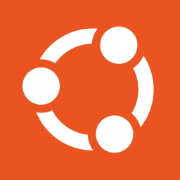Journey of Self-Hosting (2): Starting with Virtual Machine

When it comes to self-hosting, the first hardware stuff that people might come across in their mind might be a remote server running in cloud, a local server sitting on your desk next to you, or even microcomputers like Raspberry Pi.
I was one of those guys. And guess what? I don't have any of those, and that's one of the main reasons why I procrastinated to start this self-hosting journey for such a long time.
Starting with a VM is one of the easiest and most pain-less way for you to get your feet wet. You can easily sand-box everything you do, and not worry about messing things up just because you are new. You can always just create another VM.
Download VMware Fusion Pro
Of course, you can have your own preference of VM software, but the VMware Fusion Pro that just recently became free is a good option to check out.

Choose a Linux-based OS for your VM
Again you can have your own taste of choosing a Linux distro, but a server edition of Linux (such as Ubuntu Server) is highly recommended compared to a desktop version (such as Ubuntu Desktop). Generally speaking, people tend to feel that the absence of a GUI can make the OS lighter in terms of resources.
However, you do have to pay attention to what version you are picking. For version, I mean it in two different ways:
- Which release? I recommend the latest LTS (Long-term Support). As of this current writing, Ubuntu 24.04 is the latest.
- If you are like me, using an Apple M-chip based Mac, you should get an Ubuntu for ARM version. Regular version won't work.

Create a New VM
Fire up your VMware and click to open the .iso you just downloaded.
Next, follow this instruction to install Ubuntu:
Conclusion
Now you have a VM that runs locally, and you can just treat it as a separate device than your personal device. Don't worry to mess up anything inside that VM!
In the next post, I will be talking about how to expose your local VM to the entire world, with some computer network tricks.